1. Search for API Entries
In the field of “Search for API Entries”, users can find active pharmaceutical ingredients by searching the name of active pharmaceutical ingredient, the name of drug inactive ingredient, disease name and ICD-11 code among the entire textual component of ACDINA.
Query can be submitted by entering keywords into the main searching frame. The resulting webpage displays profiles of all the APIs directly related to the search term, including API name, API’s clinical status and disease indication. By clicking the hyperlink “API Info”, the details of active pharmaceutical ingredient, which include general information of API, full list of drug formulations containing this API and the drug inactive ingredients with biological activity in these formulations will be displayed. Also, you can get the details of drug formulations containing this API by clicking the drug formulation hyperlink “DFM Info” and get the details of drug inactive ingredients in this drug formulation by clicking the drug inactive ingredient hyperlink “DIG Info”. To facilitate a more customized input query, the wild character of “*” is also supported in ACDINA.
To facilitate a more customized input query, the wild character of “*” is also supported in ACDINA.
(1) If search: “Ranitidine”, find a single API entry which is named “Ranitidine”;
(2) If search: “D00583”, find corresponding API “Ranitidine” with this API ID;
(3) If search: “Tartaric acid”, find 21 entries with API whose formulations contain Tartaric acid;
(4) If search: “Allergic rhinitis”, find 16 entries with API associated with this disease;
(5) If search: “Allergic *”, find all entries with API whose name has this word. Here “*” represents an arbitrary string.
For example: if you want to know the detailed information of “Ranitidine”, you can search it by typing “Ranitidine” in the “Search for API Entries” field. The brief information of Ranitidine will be provided.
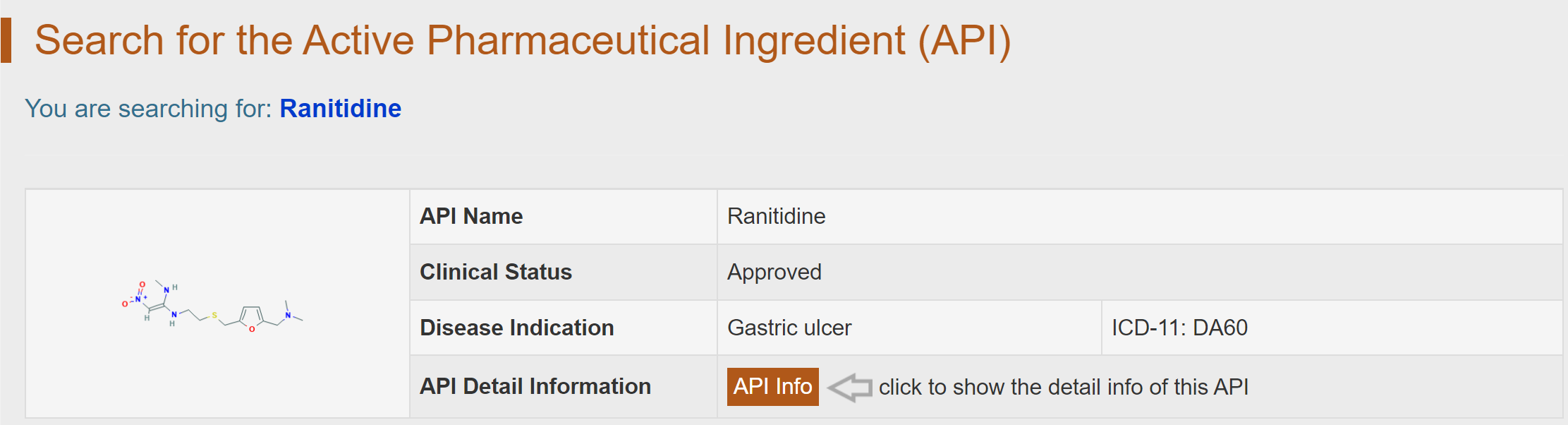
By clicking the “API Info” button, the detailed information page of “Ranitidine” will be displayed. Detail of Active pharmaceutical ingredient (API) is divided into two parts, “General Information of API” and “Full List of Drug Formulations (DFMs) Containing This API”. The general information of “Ranitidine” includes its “Name”, “Synonyms”, “Clinical Status”, “Disease Indication”, “PubChem CID”, “Formula”, “Canonical SMILES”, “InChI”, “InChIKey” and “Molecular Data (Structure/Property)”.
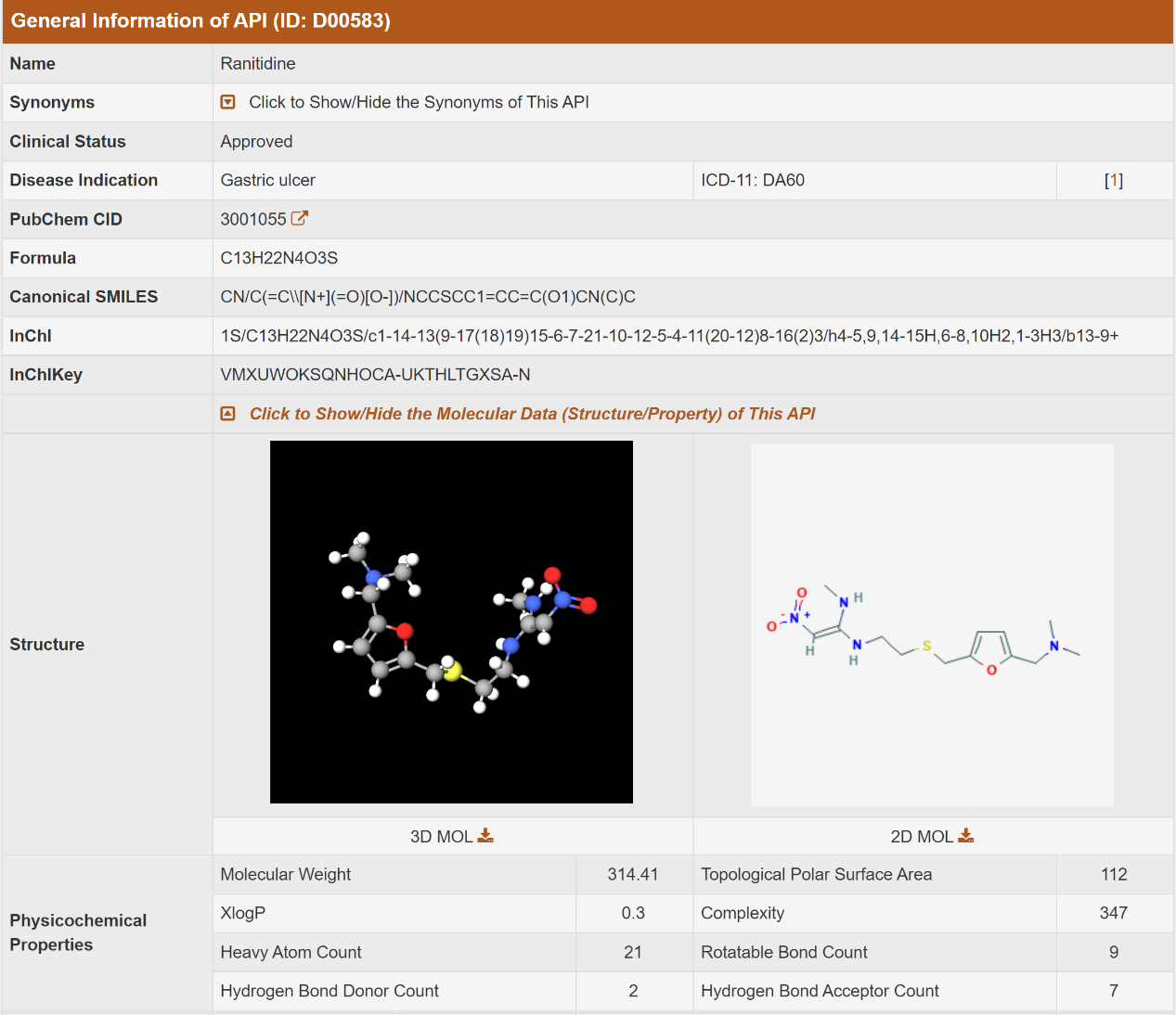
“Full List of Drug Formulations (DFMs) Containing This API” includes the drug formulations containing “Ranitidine”. By clicking on the a specific DFM, the general information will be displayed. DIG(s) with biological activity in each formulation will also be displayed. By clicking on a specific DIG, the general information will be displayed.

2. Search for API Entries by the Name of Active Pharmaceutical Ingredient (API)
Alternatively, in the field of “Search for DFM Entries by the Name of Active Pharmaceutical Ingredient (API)”, users can find API entries by searching disease class-API name pair among the entire textual component of ACDINA. First, users should select a disease class from the drop-down list in the first column. Then corresponding API name options will become available after a short period of time. By clicking the “Search” button, the brief information of the selected API will be shown.
For example, if you want to know the detailed information of “Ranitidine”, you can select “Digestive system disease” in the “Step 1: Please select a disease class” column and then select “Ranitidine” in the “Step 2: Please select an API name” drop-down list. After clicking the “Search” button, the brief information of “Ranitidine” will be provided.
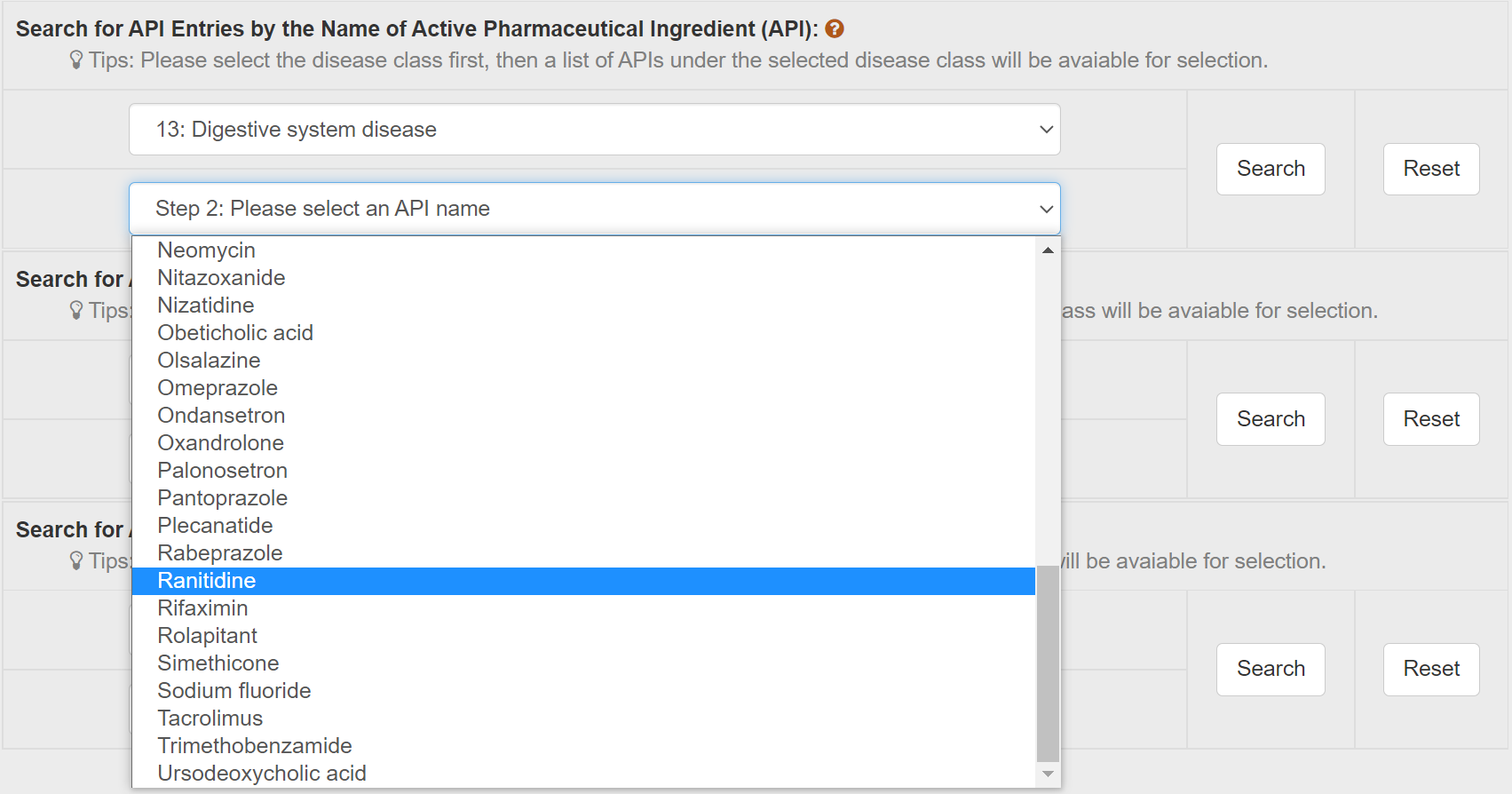
By clicking the “API Info” button, the detailed information page of “Ranitidine” will be displayed.
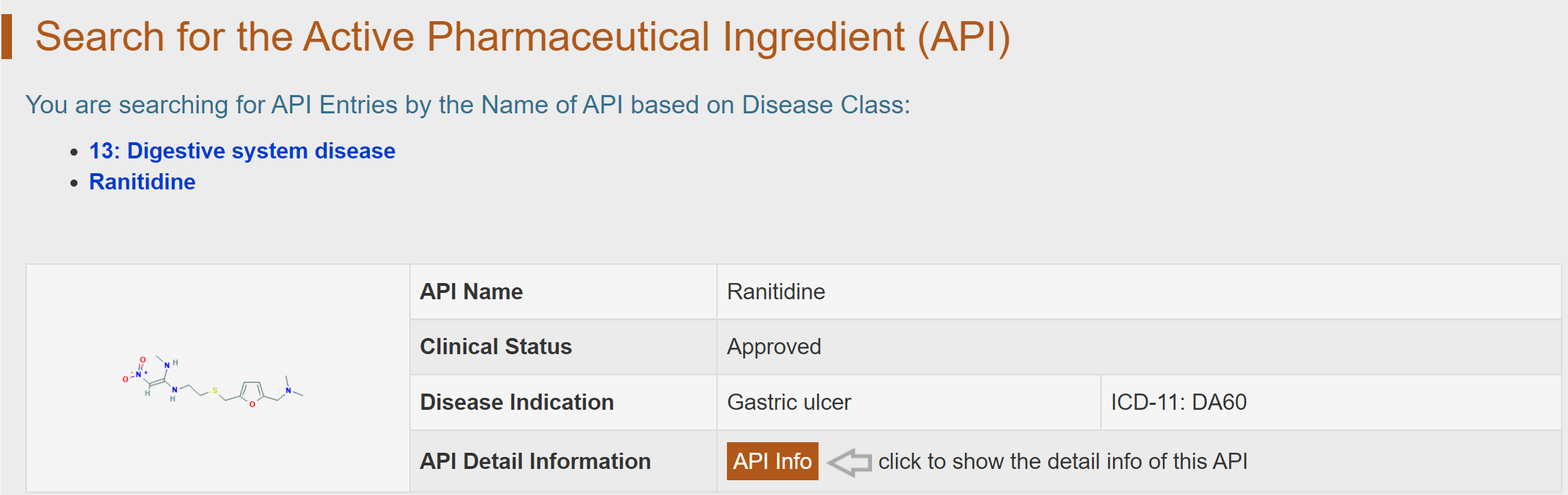
3. Search for API Entries by the Name of Drug Inactive Ingredient (DIG)
Alternatively, in the field of “Search for API Entries by the Name of Drug Inactive Ingredient (DIG)”, users can find API entries based on functional class of DIG-DIG name pair (the DIG is co-administrated with this API in at least one drug formulation) among the entire textual component of ACDINA. First, users should select the functional class of DIG from the drop-down list in the first column. Then a list of DIG name under the selected type will be available for selection after a short period of time. By clicking the “Search” button, the brief information of the API, whose formulation contains the selected DIG will be shown.
For example, if you want to know the detailed information of the APIs which have formulations containing “Butylparaben”, you can select “Antimicrobial preservative” in the “Step 1: Please Select a functional class of DIG” column and then select “Butylparaben” in the “Step 2: Please Select a DIG Name” drop-down list. After clicking the “Search” button, the brief information of the APIs which have formulations containing “Butylparaben” will be provided.

By clicking the “API Info” button, the detailed information page of the APIs which have formulations containing “Butylparaben” will be displayed.
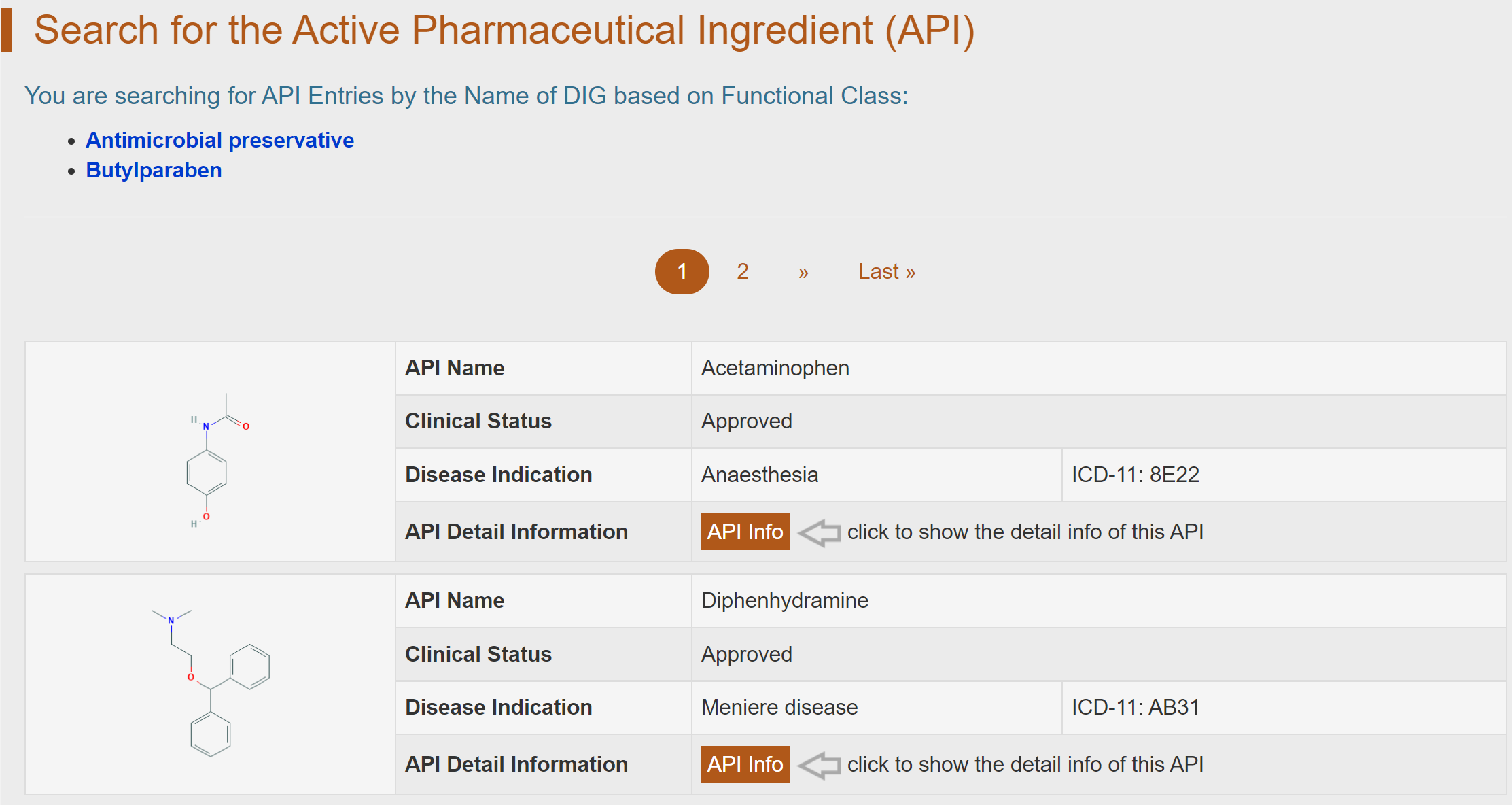
4. Search for API Entries by ICD-11 Defined Disease Indication
Alternatively, in the field of “Search for API Entries by ICD-11 Defined Disease Indication”, users can find API entries by the disease class-disease indication pair among the entire textual component of ACDINA. First, users should select a disease class from the drop-down list in the first column. Then a list of disease indications under the selected type will be available for selection. By clicking the “Search” button, the brief information of APIs used in this disease will be shown.
For example, if you want to know the APIs which are used for “Cerebral stroke”, you can select “Nervous system disease” in the “Step 1: Please Select a disease class” column and then select “Cerebral stroke” in the “Step 2: Please Select a disease indication” drop-down list. After clicking the “Search” button, the APIs being used for Cerebral stroke will be provided.
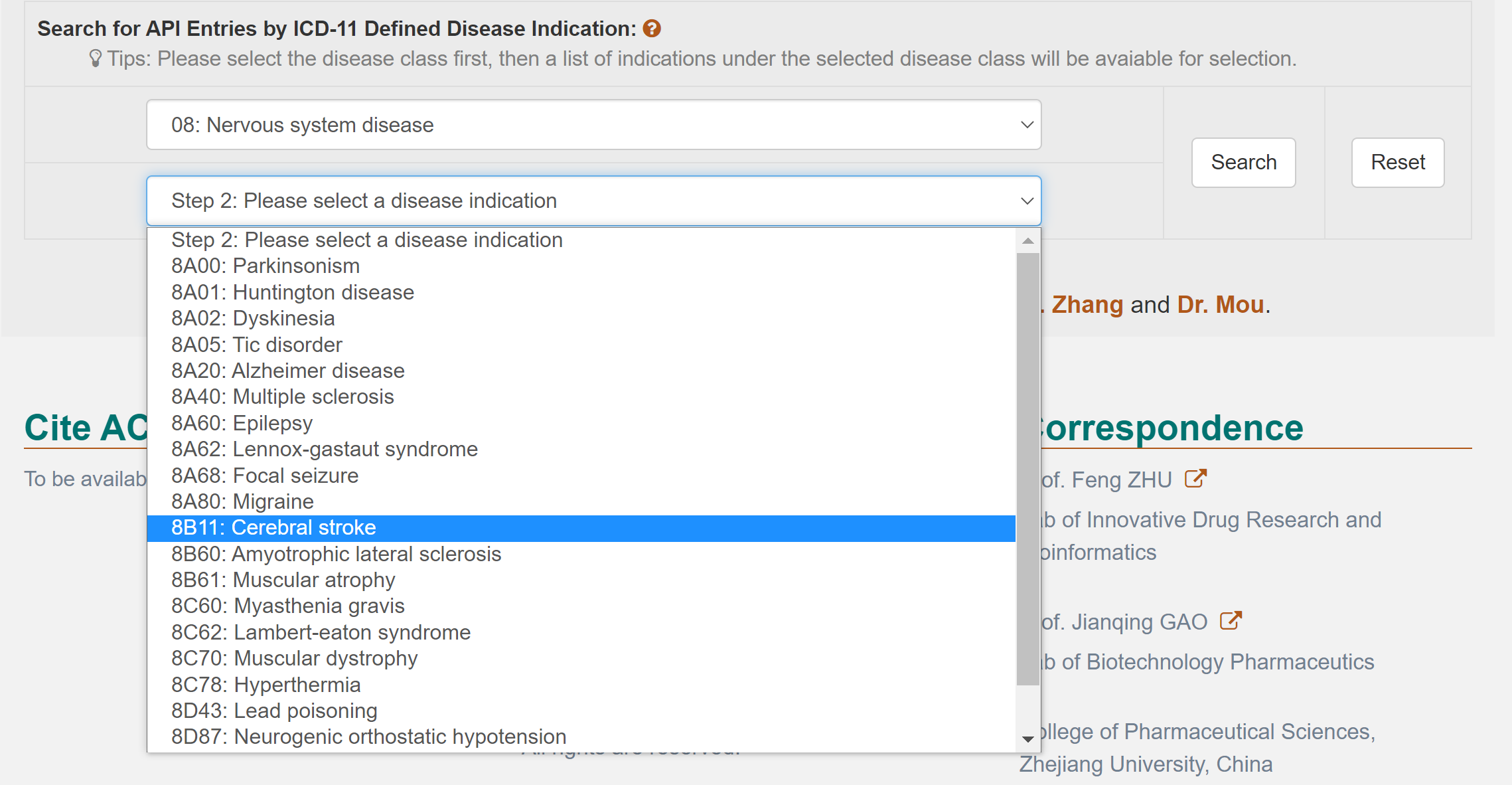
By clicking the “API Info” button, the detailed information page of Ticagrelor will be displayed.
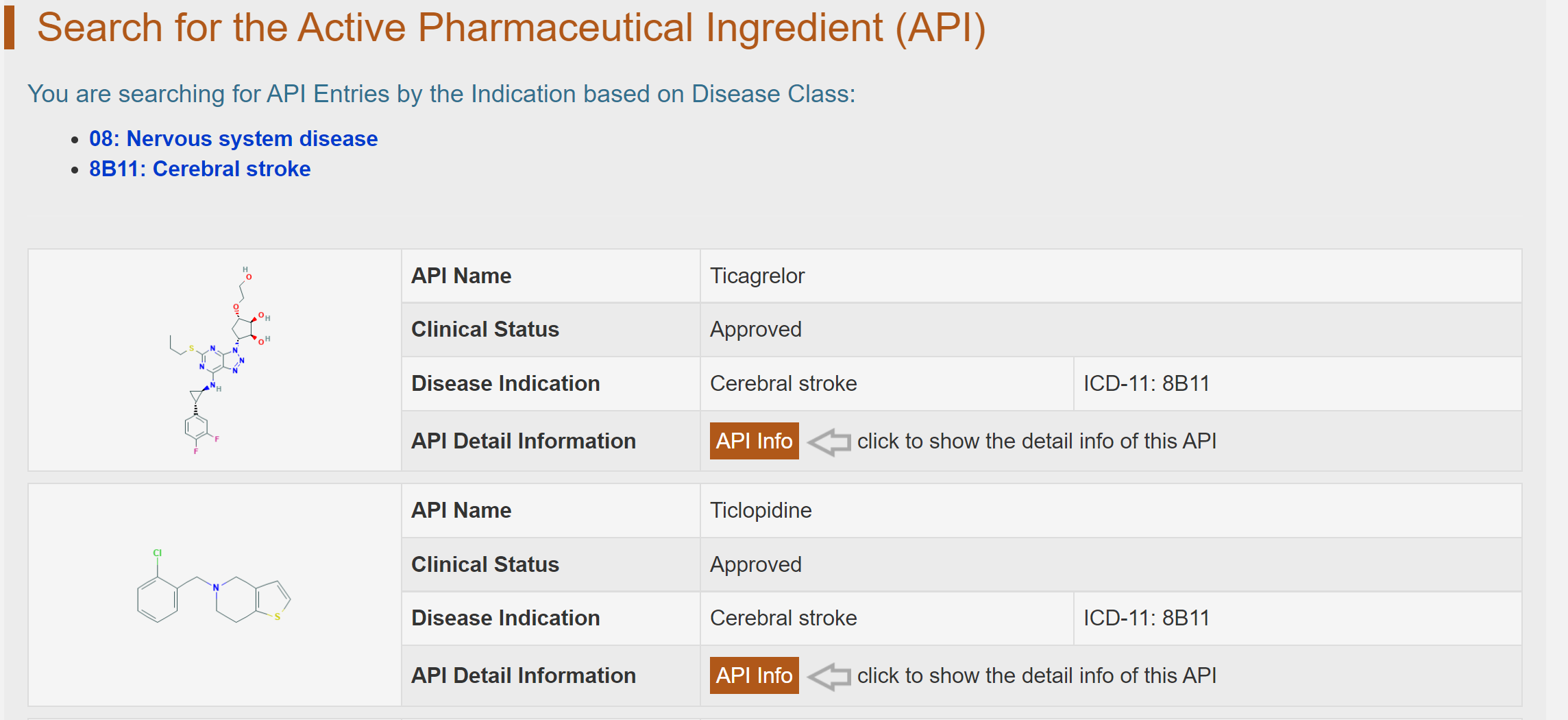
5. Search for DFM Entries
In the field of “Search for DFM Entries”, users can find drug formulations by searching the name of drug formulation, the name of active pharmaceutical ingredient in the drug formulation and the name of drug inactive ingredient in the drug formulation among the entire textual component of ACDINA. Query can be submitted by entering keywords into the main searching frame. The resulting webpage displays profiles of all the DFMs directly related to the search term, including DFM name and DFM’s Company. By clicking the hyperlink “API Info”, the details of drug formulation, which include general information of DFM and full list of biological targets of DIG regulated by DIG(s) in this DFM will be displayed. Also, you can get the details of active pharmaceutical ingredient in this DFM by clicking the active pharmaceutical ingredient hyperlink “API Info”, get the details of drug inactive ingredients in this DFM by clicking the drug inactive ingredient hyperlink “DIG Info” and get the details of biological targets of DIG regulated by the drug inactive ingredients in this DFM by clicking the biological targets of DIG hyperlink “DBT Info”.
(1) If search: “Rizatriptan”, find 55 entries with DFM containing Rizatriptan;
(2) If search: “Rizatriptan 10 mg tablet”, find 30 entries with DFM which is named as “Rizatriptan 10 mg tablet”;
(3) If search: “F19358”, find corresponding DFM “Rizatriptan 10 mg tablet” with this DFM ID;
(4) If search: “Monosodium citrate”, find 4 entries with DFM containing Monosodium citrate;
For example: if you want to know the detailed information of “drug formulation of Rizatriptan”, you can search it by typing “Rizatriptan” in the “Search for DFM Entries” field. The brief information of drug formulation of Rizatriptan will be provided.

By clicking the “API Info” button, the detailed information page of “Rizatriptan 10 mg tablet” will be displayed. Details of Drug formulation (DFM) are divided into two parts, “General Information of DFM” and “Full List of Biological Targets of DIG (DBTs) Regulated by DIG(s) in This DFM”. The general information of “Rizatriptan 10 mg tablet” includes its “Name”, “Company”, “Active Pharmaceutical Ingredient (API)”, “Drug Inactive Ingredient (DIGs)”.
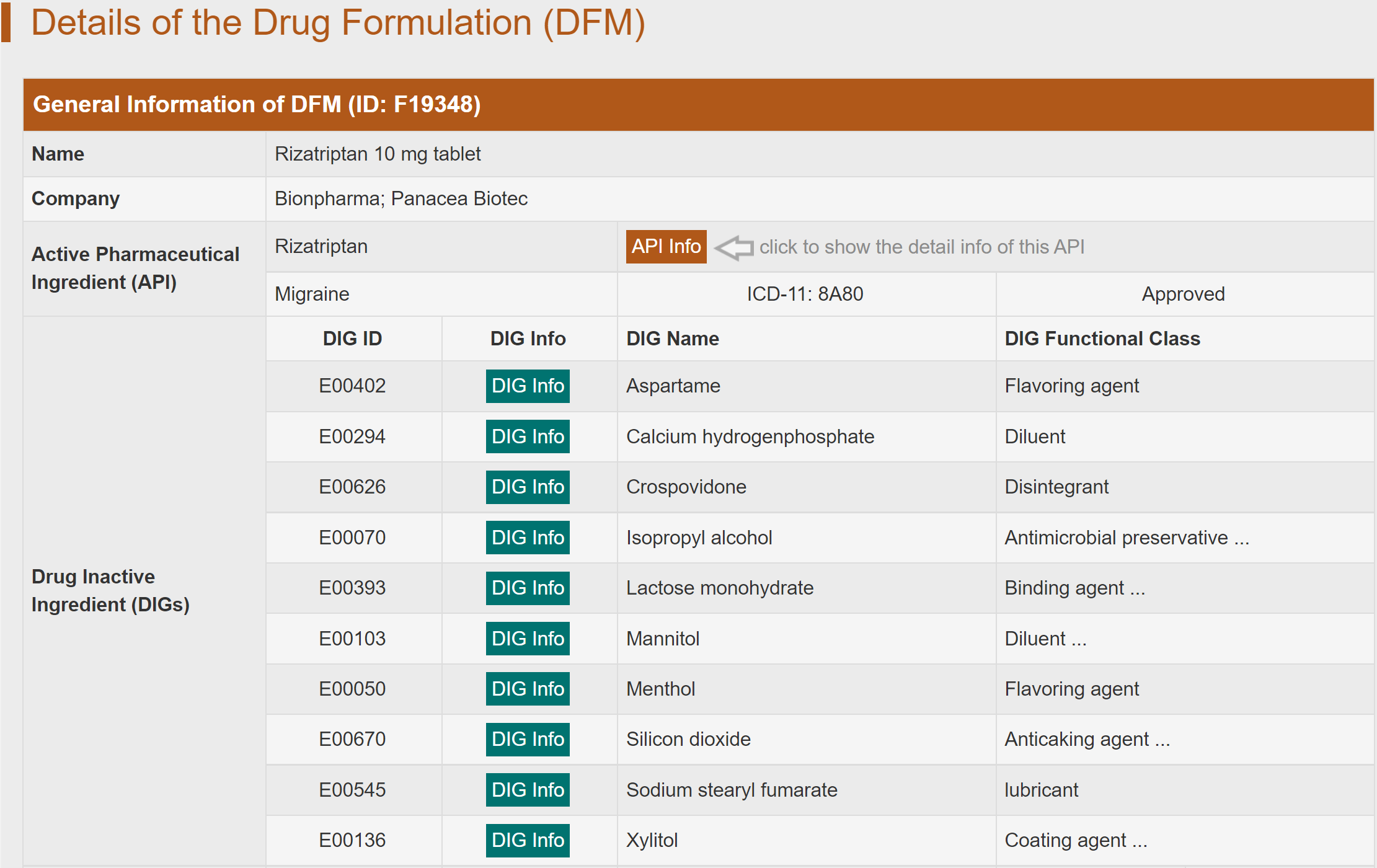
“Full List of Biological Targets of DIG (DBTs) Regulated by DIG(s) in This DFM” includes the Biological Targets of DIG (DBTs) Regulated by DIG(s) in “Rizatriptan 10 mg tablet”. DBTs are grouped by their family. By clicking on the a specific DBT, the general information of experiments for assessing the biological activity of the studied DIG on this DBT will be displayed.

6. Search for DFM Entries by the Name of Active Pharmaceutical Ingredient (API)
Alternatively, in the field of “Search for DFM Entries by the Name of Active Pharmaceutical Ingredient (API)”, users can find DFM entries by searching disease class-API name pair among the entire textual component of ACDINA. First, users should select a disease class from the drop-down list in the first column. Then corresponding API name options will become available after a short period of time. By clicking the “Search” button, the brief information of the selected API will be shown.
For example, if you want to know the detailed information of “drug formulation of Cetirizine”, you can select “Immune system disease” in the “Step 1: Please select a disease class” column and then select “Cetirizine” in the “Step 2: Please select an API name” drop-down list. After clicking the “Search” button, the brief information of “drug formulation of Cetirizine” will be provided.
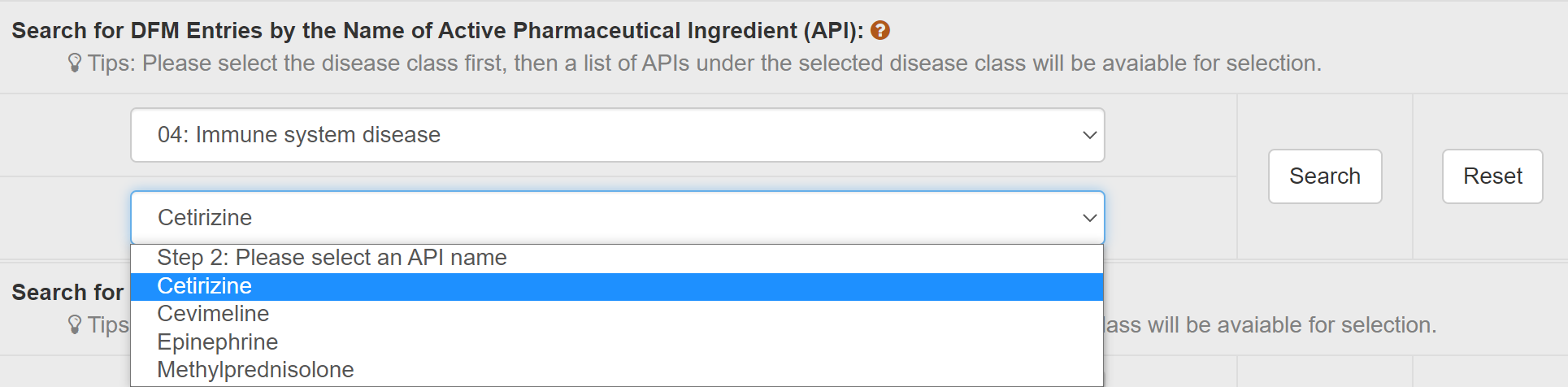
By clicking the “DFM Info” button, the detailed information page of “drug formulation of Cetirizine” will be displayed.

7. Search for DFM Entries by the Name of Drug Inactive Ingredient (DIG)Type
Alternatively, in the field of “Search for DFM Entries by the Name of Drug Inactive Ingredient (DIG)”, users can find DFM entries based on functional class of DIG-DIG names pair (the DIG is contained in the formulation) among the entire textual component of ACDINA. First, users should select the functional class of DIG from the drop-down list in the first column. Then a list of DIG name under the selected type will be available for selection after a short period of time. By clicking the “Search” button, the brief information of the DFM containing the selected DIG will be shown.
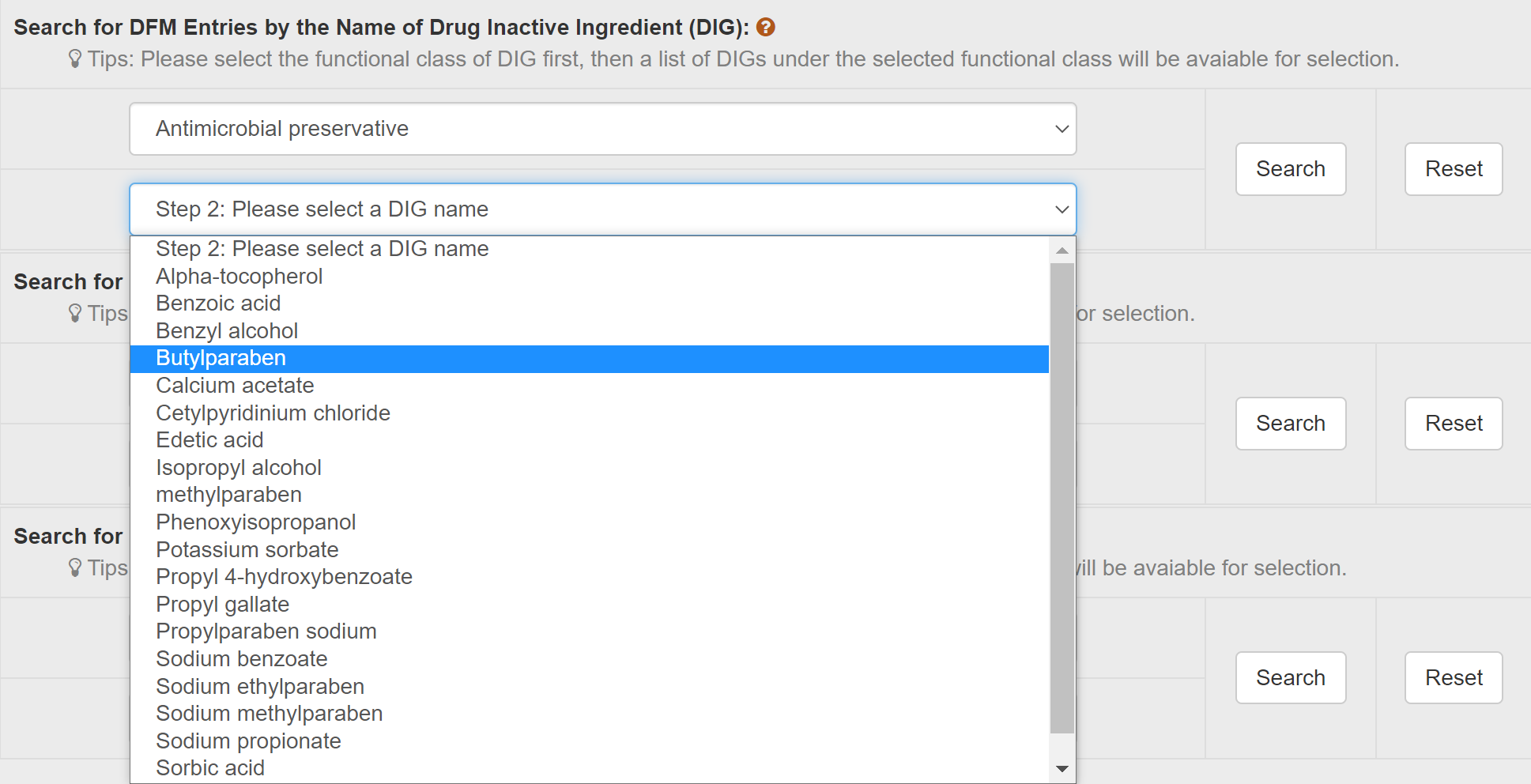
By clicking the “DFM Info” button, the detailed information page of the DFM containing “Butylparaben” will be displayed.
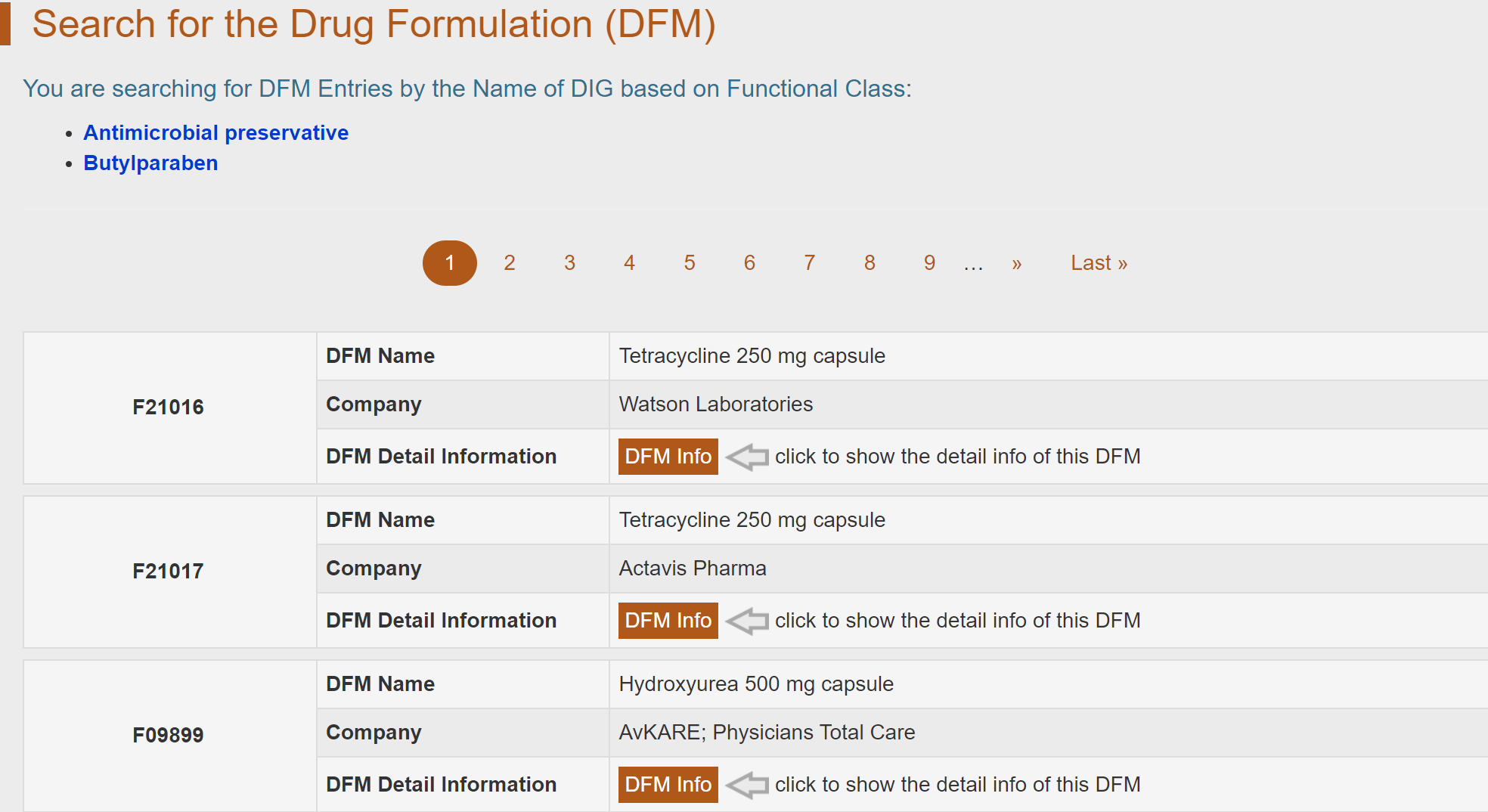
8. Search for DFM Entries by the Name of Biological Target of DIG (DBT)
Alternatively, in the field of “Search for DFM Entries by the Name of Biological Target of DIG (DBT)”, users can find DFM entries by the DBT family-DBT name pair among the entire textual component of ACDINA. First, users should select a DBT family from the drop-down list in the first column. Then a list of DBT names under the selected type will be available for selection. By clicking the “Search” button, the brief information of DFMs, which contain DIGs regulating the DBT, will be shown.
For example, if you want to know the DFMs which contain DIGs regulating the Multidrug resistance protein 3, you can select “ATP-binding cassette transporter (ABC)” in the “Step 1: Please Select a DBT family” column and then select “Multidrug resistance protein 3 (ABCC3)” in the “Step 2: Please Select a DBT name” drop-down list. After clicking the “Search” button, the DFMs which contain DIGs regulating the Multidrug resistance protein 3 will be provided.

By clicking the “DFM Info” button, the detailed information page of DFMs, which contain DIGs regulating the Multidrug resistance protein 3, will be displayed.
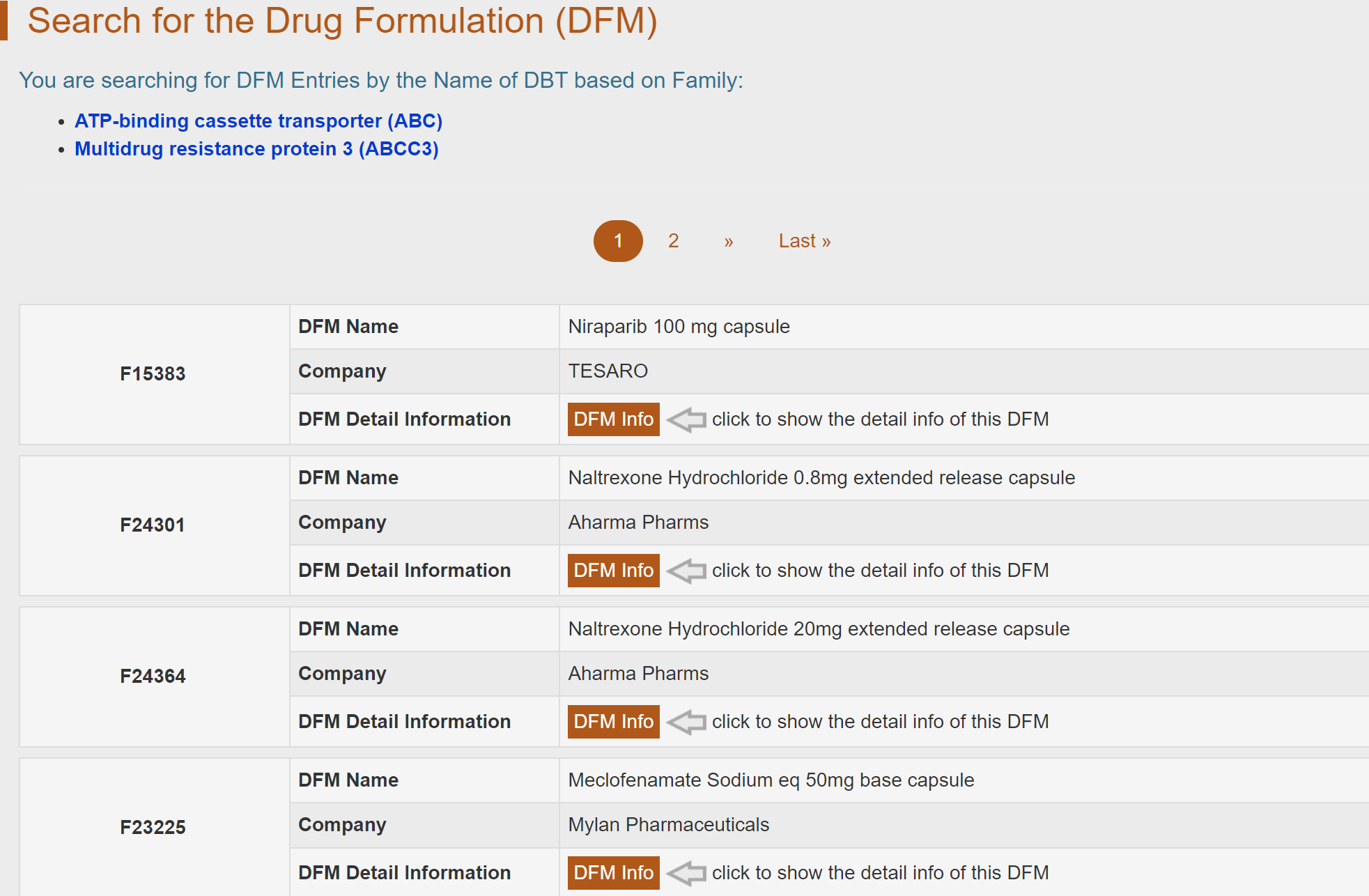
9. Search for DFM Entries by ICD-11 Defined Disease Indication
Alternatively, in the field of “Search for DFM Entries by ICD-11 Defined Disease Indication”, users can find DFM entries by the disease class-disease indication pair among the entire textual component of ACDINA. First, users should select a disease class from the drop-down list in the first column. Then a list of disease indications under the selected type will be available for selection. By clicking the “Search” button, the brief information of APIs used in this disease will be shown.
For example, if you want to know the DFMs which are used for “Cerebral stroke”, you can select “Nervous system disease” in the “Step 1: Please Select a disease class” column and then select “Cerebral stroke” in the “Step 2: Please Select a disease indication” drop-down list. After clicking the “Search” button, the DFMs being used for Cerebral stroke will be provided.

By clicking the “DFM Info” button, the detailed information page of DFMs being used for Cerebral stroke will be displayed.
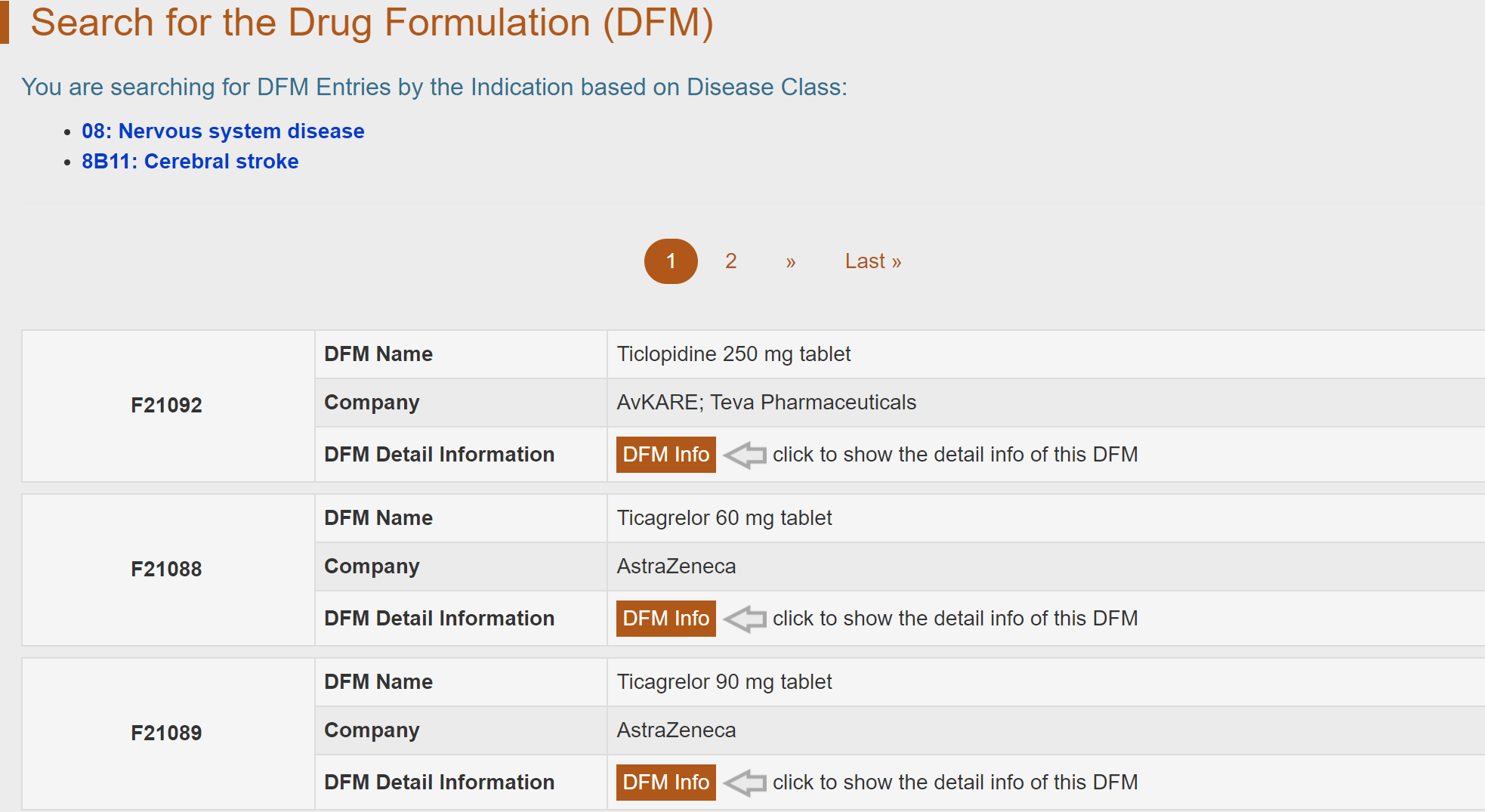
10. Search for DIG Entries
In the field of “Search for DIG Entries”, users can find drug inactive ingredients by searching the name of drug inactive ingredient, the name of active pharmaceutical ingredient and the name of biological target of DIG among the entire textual component of ACDINA. Query can be submitted by entering keywords into the main searching frame. The resulting webpage displays profiles of all the DIGs directly related to the search term, including DIG name and DIG function. By clicking the hyperlink “API Info”, the details of drug inactive ingredient, which include general information of DIG, full list of active pharmaceutical ingredients (APIs) co-administrated with this DIG and full list of biological targets of DIG (DBTs) regulated by this DIG will be displayed. Also, you can get the details of active pharmaceutical ingredient co-administrated with this DIG by clicking the active pharmaceutical ingredient hyperlink “API Info” and get the details of biological targets of DIG regulated by this DIG by clicking the biological targets of DIG hyperlink “DBT Info”.
To facilitate a more customized input query, the wild character of “*” is also supported in ACDINA.
(1) If search: “Oleic acid”, find a single DIG entry which is named “Oleic acid”
(2). If search: “E00421”, find the corresponding DIG “Oleic acid” with this DIG ID;
(3). If search: “Acetaminophen”, find 83 entries with DIGs which are co-administrated with Acetaminophen;
(4) If search: “Carbonic anhydrase I”, find 14 entries with DIGs which can regulate Carbonic anhydrase I;
For example: if you want to know the detailed information of “Oleic acid”, you can search it by typing “Oleic acid” in the “Search for DIG Entries” field. The brief information of Oleic acid will be provided.

By clicking the “API Info” button, the detailed information page of “Oleic acid” will be displayed. Details of Drug Inactive Ingredient (DIG) are divided into three parts, “General Information of DIG”, “Full List of Active Pharmaceutical Ingredients (APIs) Co-administrated with This DIG” and “Full List of Biological Targets of DIG (DBTs) Regulated by This DIG”. The general information of “Oleic acid” includes its “Name”, “Synonyms”, “DIG Function”, “PubChem CID”, “Formula”, “Canonical SMILES”, “InChI”, “InChIKey” and “Molecular Data (Structure/Property)”.
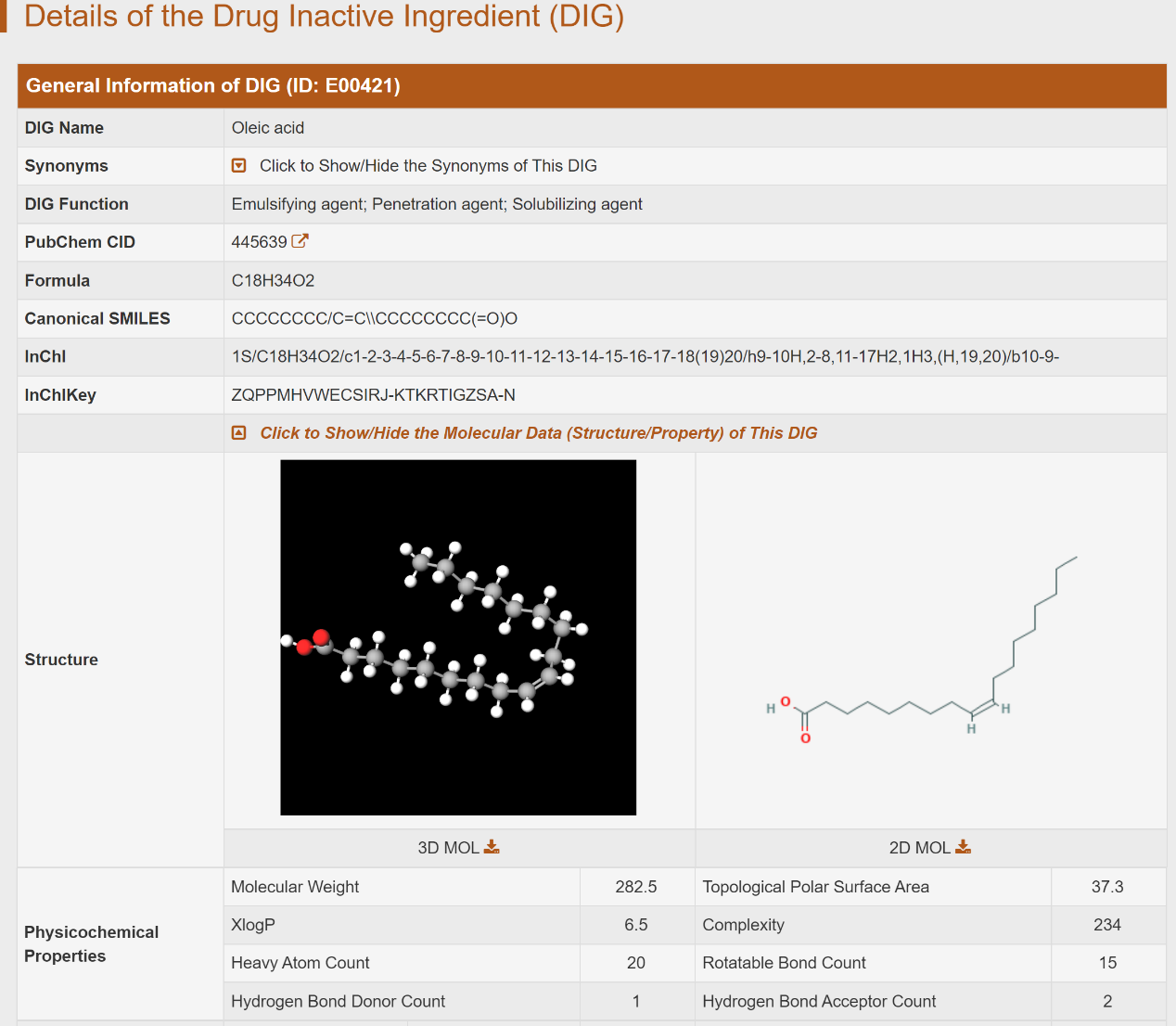
“Full List of Active Pharmaceutical Ingredients (APIs) Co-administrated with This DIG” includes the Active Pharmaceutical Ingredients (APIs) Co-administrated with “Oleic acid”. APIs are grouped by their disease indications. By clicking on a specific Disease Classification, the general information of the APIs Co-administrated with “Oleic acid” will be displayed.
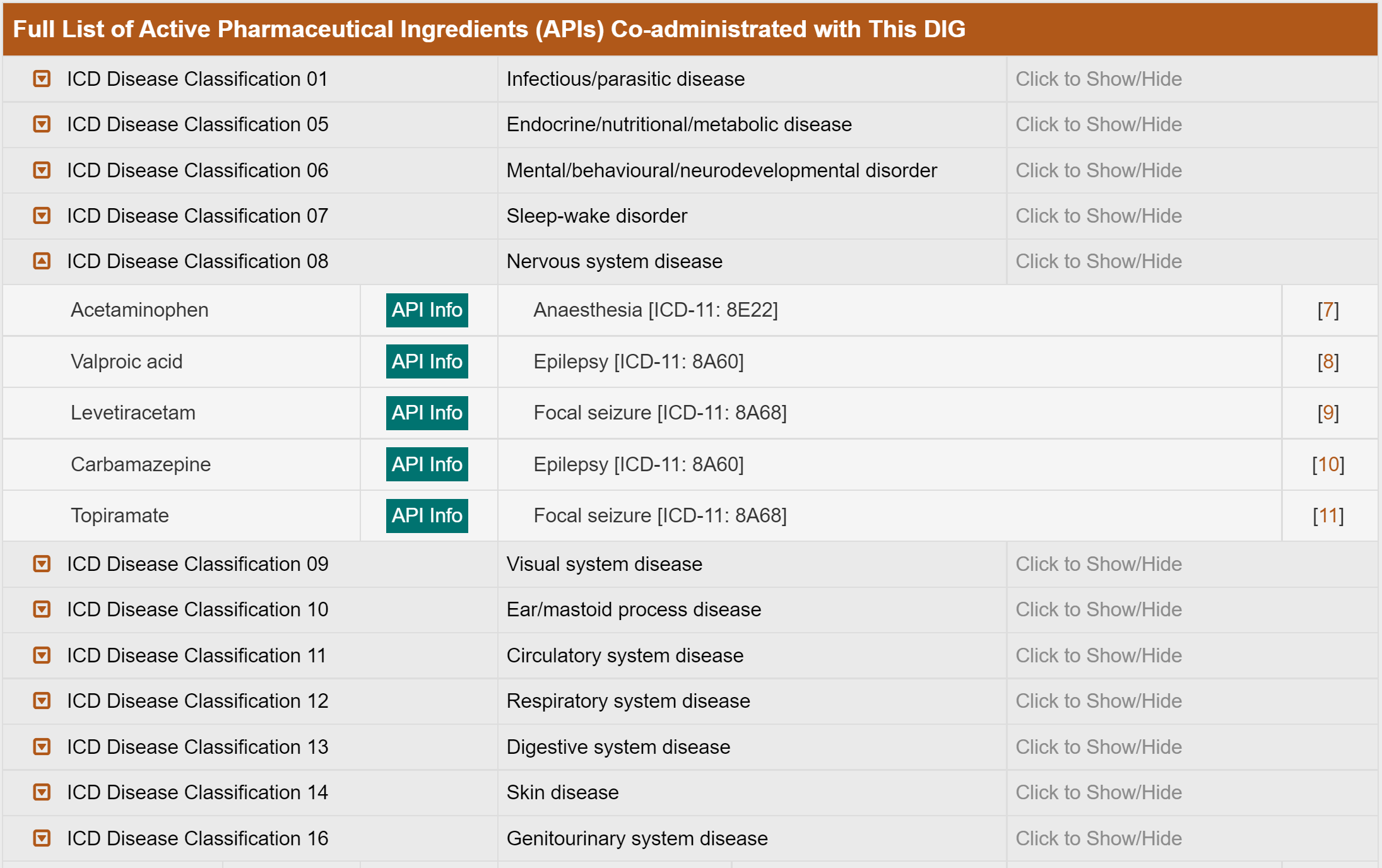
““Full List of Biological Targets of DIG (DBTs) Regulated by This DIG” includes the Biological Targets of DIG (DBTs) Regulated by “Oleic acid”. DBTs are grouped by their family. By clicking on a specific group family, the general information of experiments for assessing the biological activity of “Oleic acid” on this DBT will be displayed.
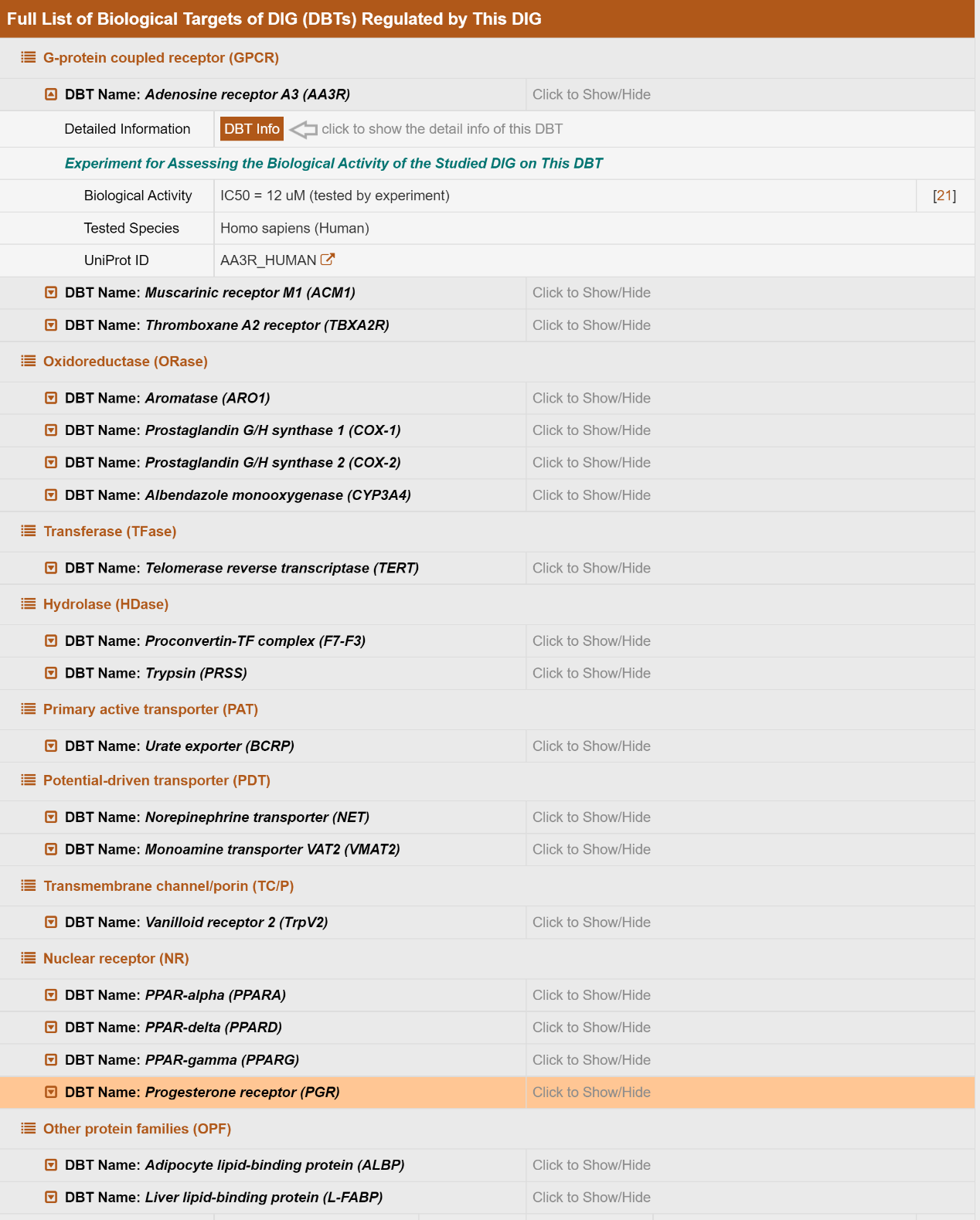
11. Search for DIG Entries by the Name of Drug Inactive Ingredient (DIG)
Alternatively, in the field of “Search for DIG Entries by the Name of Drug Inactive Ingredient (DIG)”, users can find DIG entries based on functional class of DIG-DIG name pair among the entire textual component of ACDINA. First, users should select the functional class of DIG from the drop-down list in the first column. Then a list of DIG names under the selected type will be available for selection after a short period of time. By clicking the “Search” button, the brief information of the DIG will be shown.
For example, if you want to know the detailed information of “Butylparaben”, you can select “Antimicrobial preservative” in the “Step 1: Please Select a functional class of DIG” column and then select “Butylparaben” in the “Step 2: Please Select a DIG Name” drop-down list. After clicking the “Search” button, the brief information of DFMs containing “Butylparaben” will be provided.

By clicking the “DIG Info” button, the detailed information page of “Butylparaben” will be displayed.
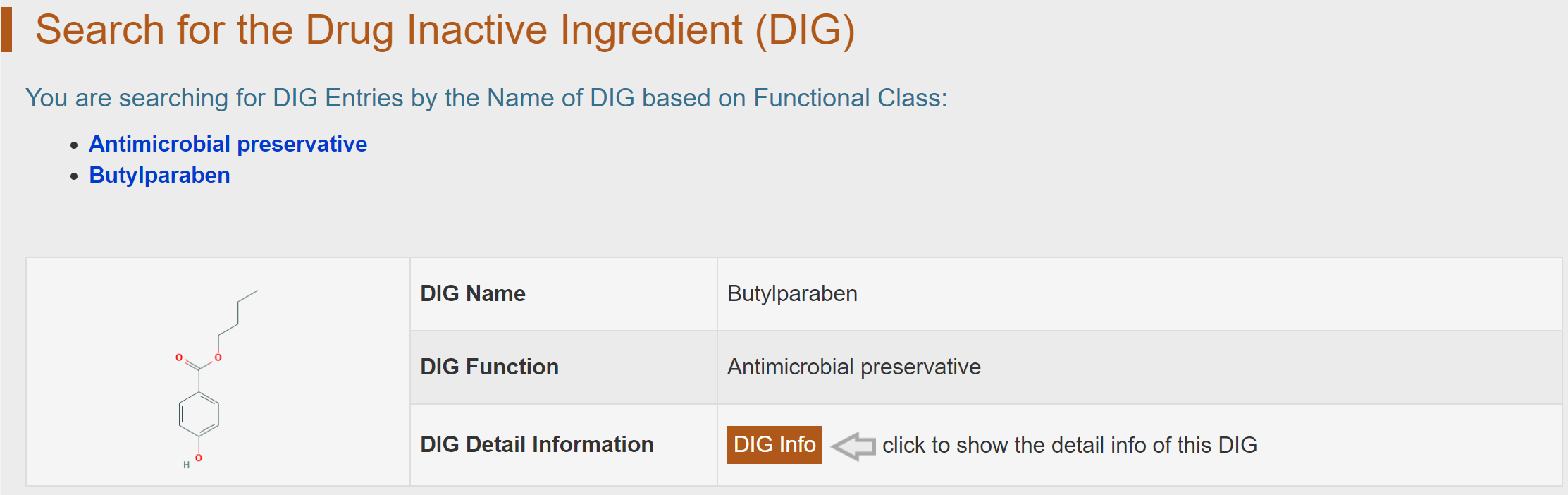
12. Search for DIG Entries by the Name of Active Pharmaceutical Ingredient (API)
Alternatively, in the field of “Search for DIG Entries by the Name of Active Pharmaceutical Ingredient (API)”, users can find DIG entries by searching disease class-API name pair among the entire textual component of ACDINA. First, users should select a disease class from the drop-down list in the first column. Then corresponding API name options will become available after a short period of time. By clicking the “Search” button, the brief information of DIGs Co-administrated with the selected API in at least one formulation will be shown.
For example, if you want to know the detailed information of “DIGs Co-administrated with Cetirizine”, you can select “Immune system disease” in the “Step 1: Please select a disease class” column and then select “Cetirizine” in the “Step 2: Please select an API name” drop-down list. After clicking the “Search” button, the brief information of “DIGs Co-administrated with Cetirizine” will be provided.

By clicking the “DIG Info” button, the detailed information page of the DIGs Co-administrated with Cetirizine will be displayed.
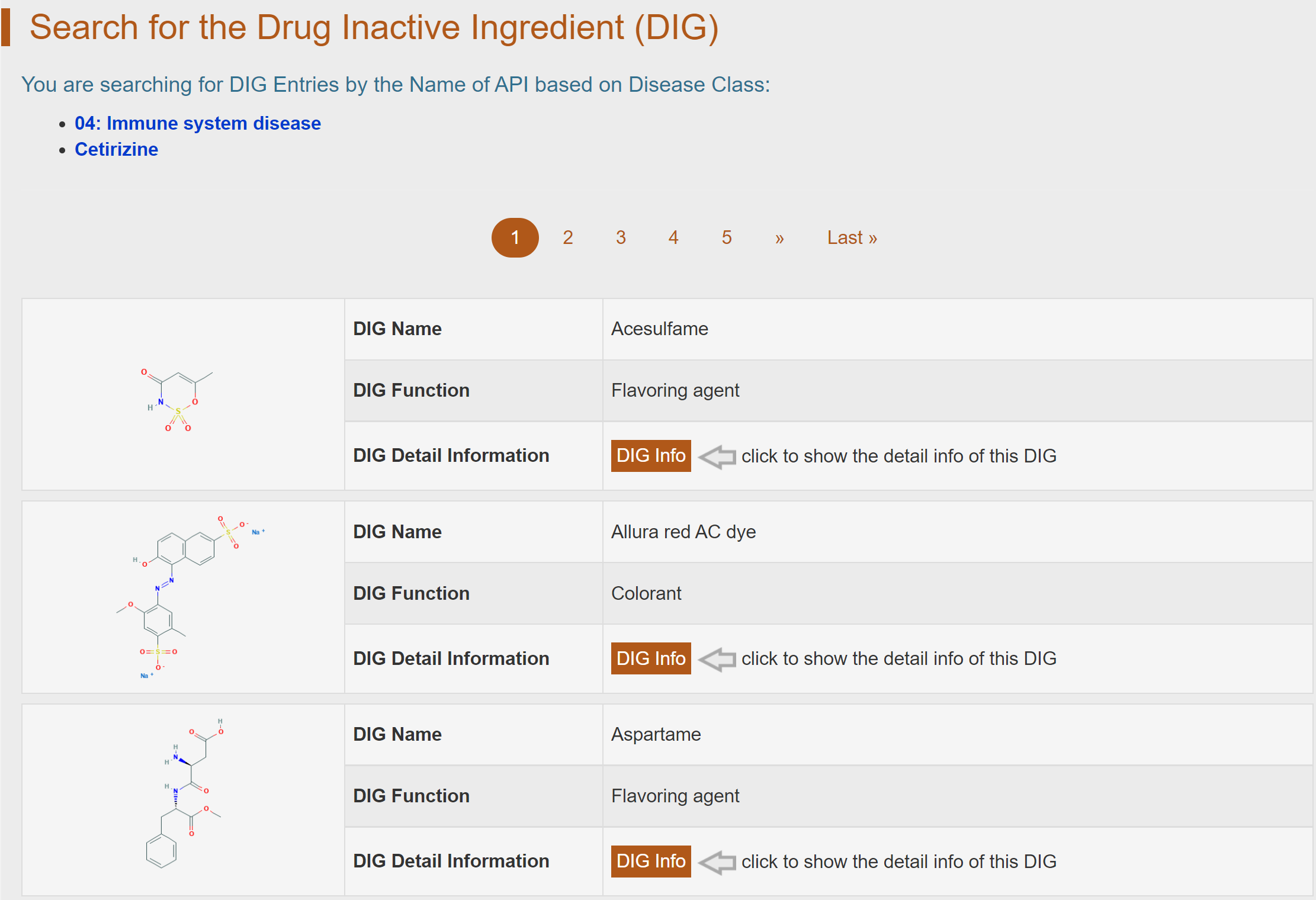
13. Search for DIG Entries by the Name of Biological Target of DIG (DBT)
Alternatively, in the field of “Search for DIG Entries by the Name of Biological Target of DIG (DBT)”, users can find DIG entries by the DBT family-DBT name pair among the entire textual component of ACDINA. First, users should select a DBT family from the drop-down list in the first column. Then a list of DBT names under the selected type will be available for selection. By clicking the “Search” button, the brief information of DIGs regulating this DBT will be shown.
For example, if you want to know the DIGs which can regulate the Multidrug resistance protein 3, you can select “ATP-binding cassette transporter (ABC)” in the “Step 1: Please Select a DBT family” column and then select “Multidrug resistance protein 3 (ABCC3)” in the “Step 2: Please Select a DBT name” drop-down list. After clicking the “Search” button, the DIGs which can regulate the Multidrug resistance protein 3 will be provided.
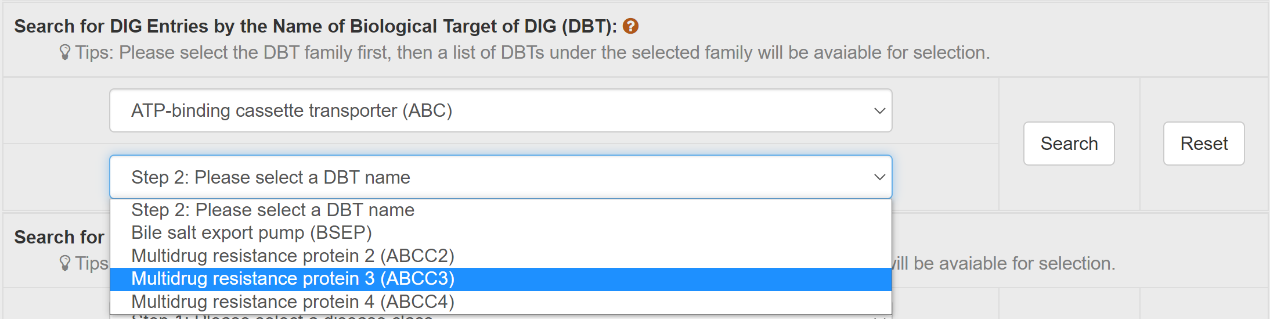
By clicking the “DIG Info” button, the detailed information page of DIG which can regulate the Multidrug resistance protein 3 will be displayed.

14. Search for DIG Entries by ICD-11 Defined Disease Indication
Alternatively, in the field of “Search for DIG Entries by ICD-11 Defined Disease Indication”, users can find DFM entries by the disease class-disease indication pair among the entire textual component of ACDINA. First, users should select a disease class from the drop-down list in the first column. Then a list of disease indications under the selected type will be available for selection. By clicking the “Search” button, the brief information of DIGs, which are components of the formulations used for the selected disease, will be shown.
For example, if you want to know the DIGs which are components of the formulations used for “Cerebral stroke”, you can select “Nervous system disease” in the “Step 1: Please Select a disease class” column and then select “Cerebral stroke” in the “Step 2: Please Select a disease indication” drop-down list. After clicking the “Search” button, the DIGs which are components of the formulations used for Cerebral stroke will be provided.
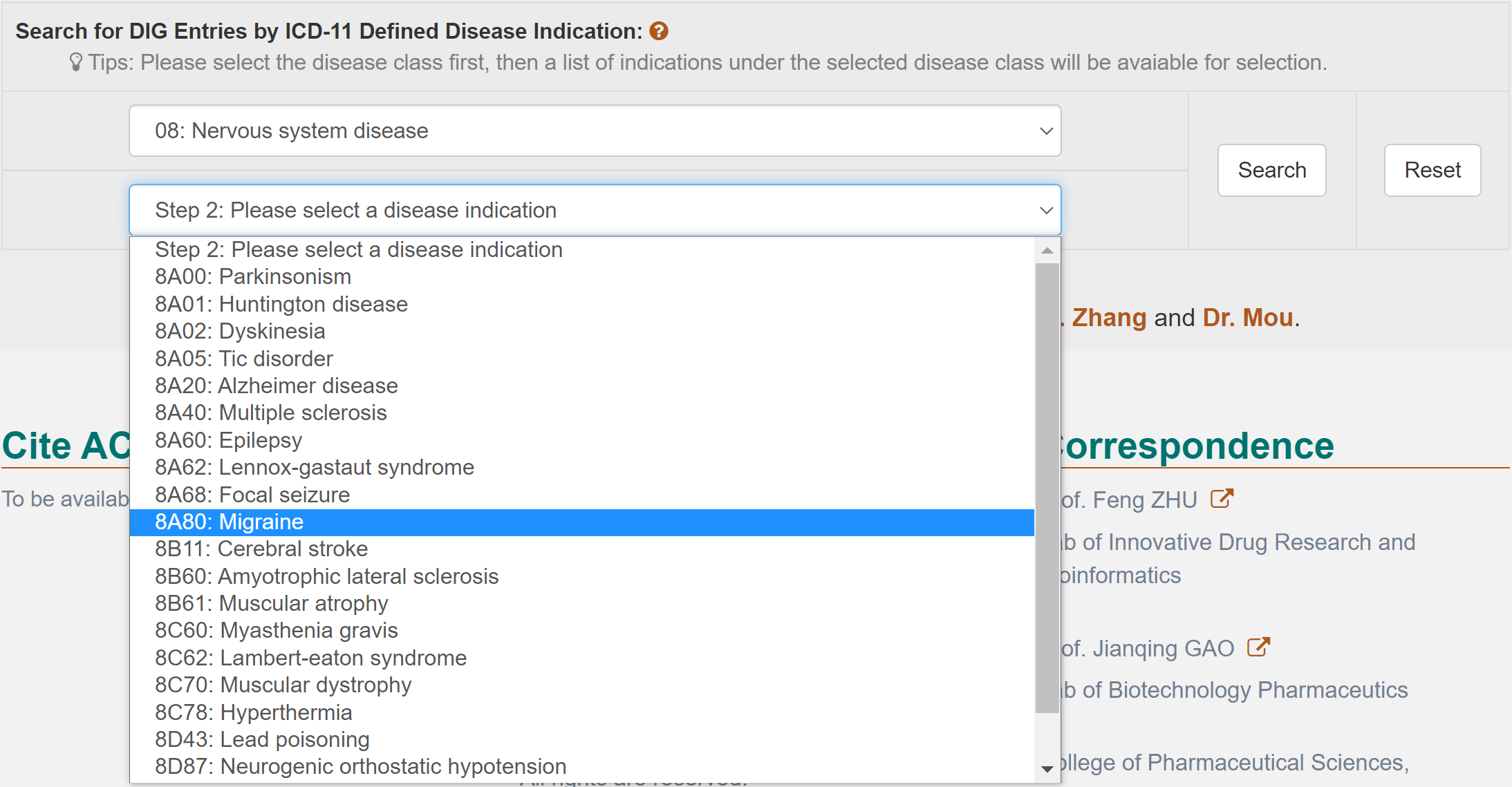
By clicking the “DIG Info” button, the detailed information page of DIGs which are components of the formulations used for Cerebral stroke will be displayed.
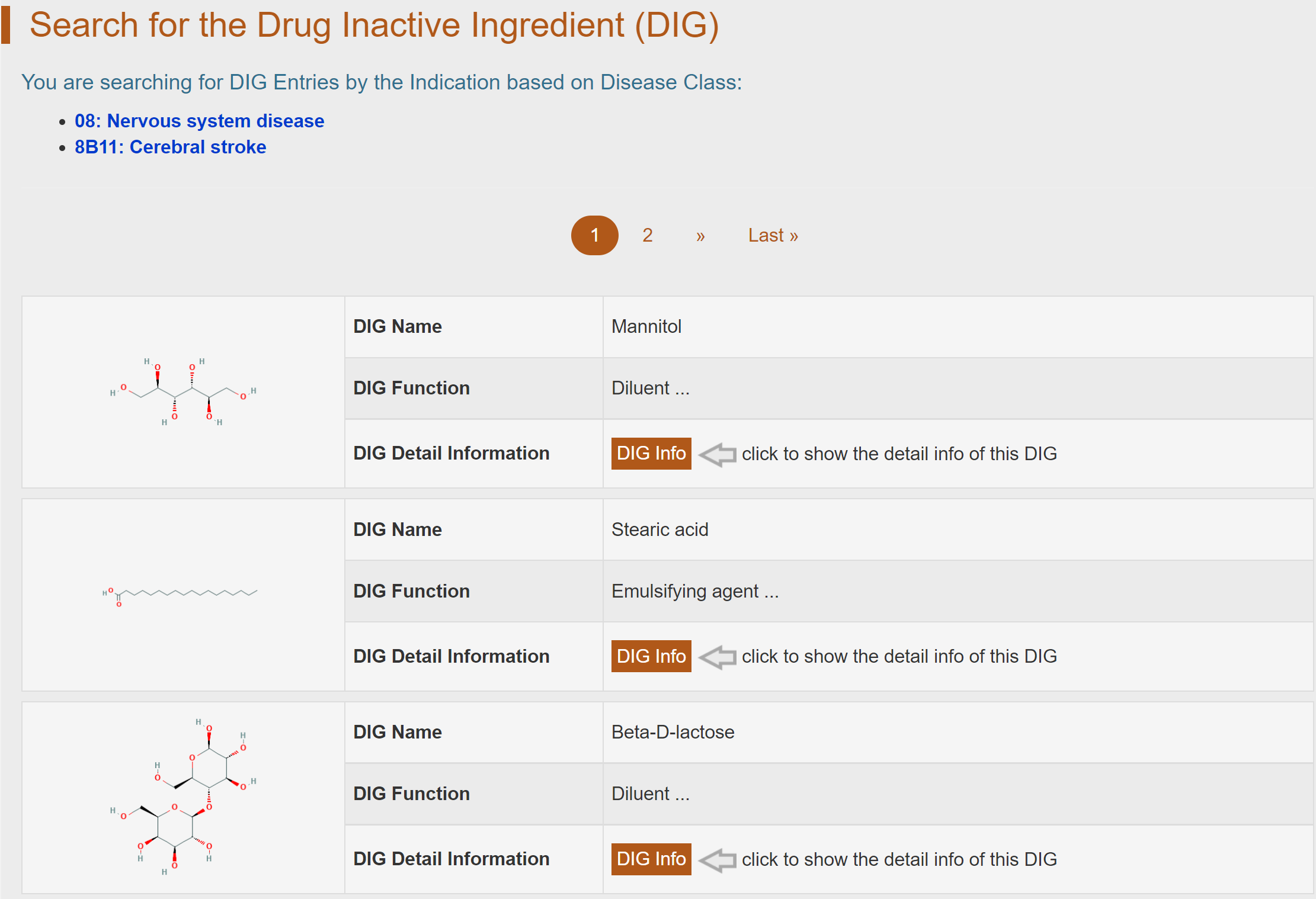
15. Search for DBT Entries
In the field of “Search for DBT Entries”, users can find biological target of DBT by searching the name of biological target of DIG and the name of drug inactive ingredient among the entire textual component of ACDINA. Query can be submitted by entering keywords into the main searching frame. The resulting webpage displays profiles of all the DBTs directly related to the search term, including DBT name, DBT family and organism. By clicking the hyperlink “API Info”, the details of biological target of DIG, which include general information of DBT and full list of drug inactive ingredients (DIGs) regulating this DBT will be displayed. Also, you can get the details of drug inactive ingredients regulating this DBT by clicking the drug inactive ingredients hyperlink “DIG Info”.
To facilitate a more customized input query, the wild character of “*” is also supported in ACDINA.
(1) If search: “Estrogen receptor alpha”, find a single DBT entry which is named “Estrogen receptor alpha”;
(2) If search: “EHT0068”, find the corresponding DBT “Estrogen receptor alpha” with this DIG ID;
(3) If search: “Hydroquinone”, find 10 entries with DBTs which are regulated by Hydroquinone;
For example: if you want to know the detailed information of “Estrogen receptor alpha”, you can search it by typing “Estrogen receptor alpha” in the “Search for DBT Entries” field. The brief information of Estrogen receptor alpha will be provided.

By clicking the “API Info” button, the detailed information page of “Estrogen receptor alpha” will be displayed. Details of the biological target of DIG (DBT) are divided into two parts, “General Information of DBT” and “Full List of Drug Inactive Ingredients (DIGs) Regulating This DBT”. The general information of “Estrogen receptor alpha” includes its “Name”, “Synonyms”, “Family”, “Organism”, “Gene Name”, “Gene ID”, “UniProt ID”, “TTD ID”, “Sequence” and “Function”.

“Full List of Drug Inactive Ingredients (DIGs) Regulating This DBT” includes the drug inactive ingredients (DIGs) regulating “Estrogen receptor alpha”. By clicking on a specific drug inactive ingredient, the general interaction information between the DIG and “Estrogen receptor alpha” will be displayed.
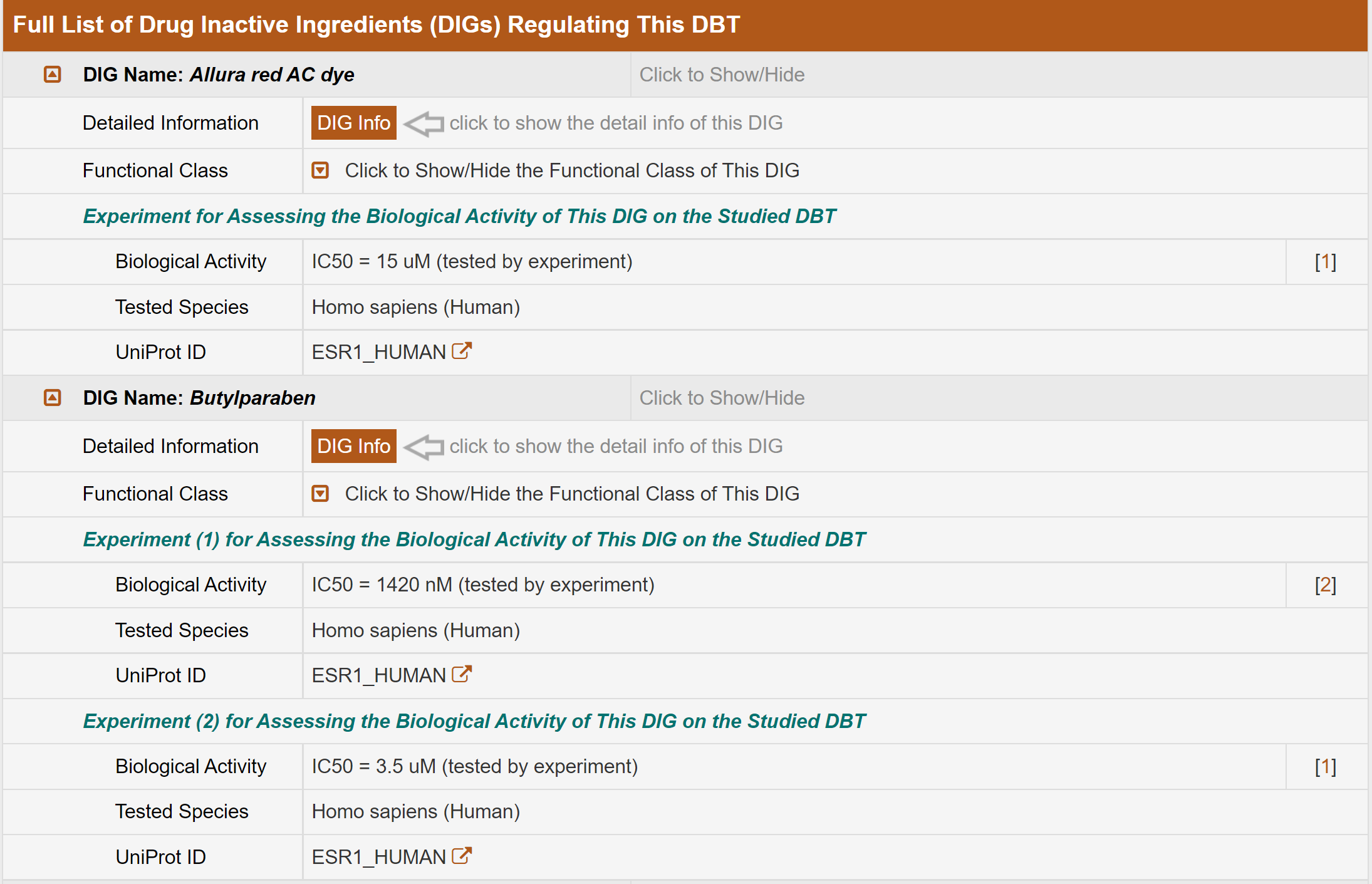
16. Search for DBT Entries by the Name of Biological Target of DIG (DBT)
Alternatively, in the field of “Search for DBT Entries by the Name of Biological Target of DIG (DBT)”, users can find DBT entries by the DBT family-DBT name pair among the entire textual component of ACDINA. First, users should select a DBT family from the drop-down list in the first column. Then a list of DBT names under the selected type will be available for selection. By clicking the “Search” button, the brief information of selected DBT will be shown.
For example, if you want to know the information of Multidrug resistance protein 3, you can select “ATP-binding cassette transporter (ABC)” in the “Step 1: Please Select a DBT family” column and then select “Multidrug resistance protein 3 (ABCC3)” in the “Step 2: Please Select a DBT name” drop-down list. After clicking the “Search” button, the information of Multidrug resistance protein 3 will be provided.
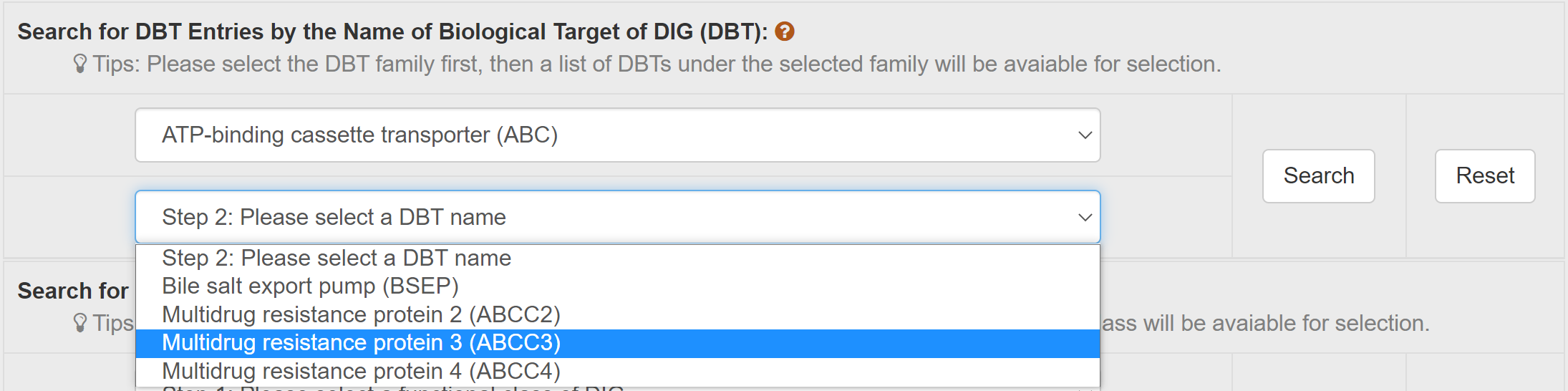
By clicking the “DBT Info” button, the detailed information page of Multidrug resistance protein 3 will be displayed.

17. Search for DBT Entries by the Name of Drug Inactive Ingredient (DIG)
Alternatively, in the field of “Search for DBT Entries by the Name of Drug Inactive Ingredient (DIG)”, users can find DBT entries based on functional class of DIG-DIG name pair among the entire textual component of ACDINA. First, users should select the functional class of DIG from the drop-down list in the first column. Then a list of DIG names under the selected type will be available for selection after a short period of time. By clicking the “Search” button, the brief information of DBTs regulated by the selected DIG will be shown.
For example, if you want to know the detailed information of DBTs regulated by “Butylparaben”, you can select “Antimicrobial preservative” in the “Step 1: Please Select a functional class of DIG” column and then select “Butylparaben” in the “Step 2: Please Select a DIG Name” drop-down list. After clicking the “Search” button, the brief information of DBTs regulated by “Butylparaben” will be provided.
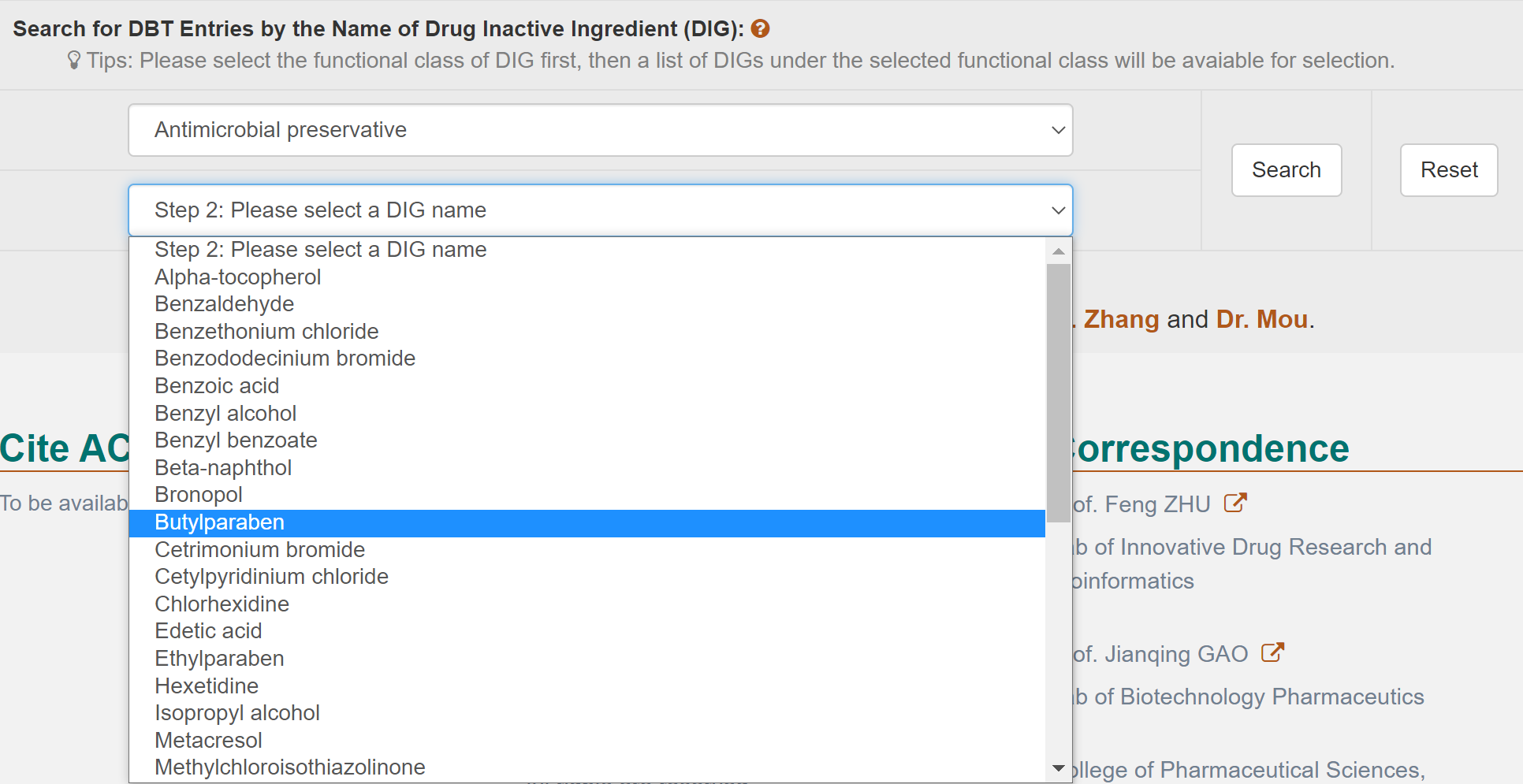
By clicking the “DBT Info” button, the detailed information page of DBTs regulated by “Butylparaben” will be displayed.
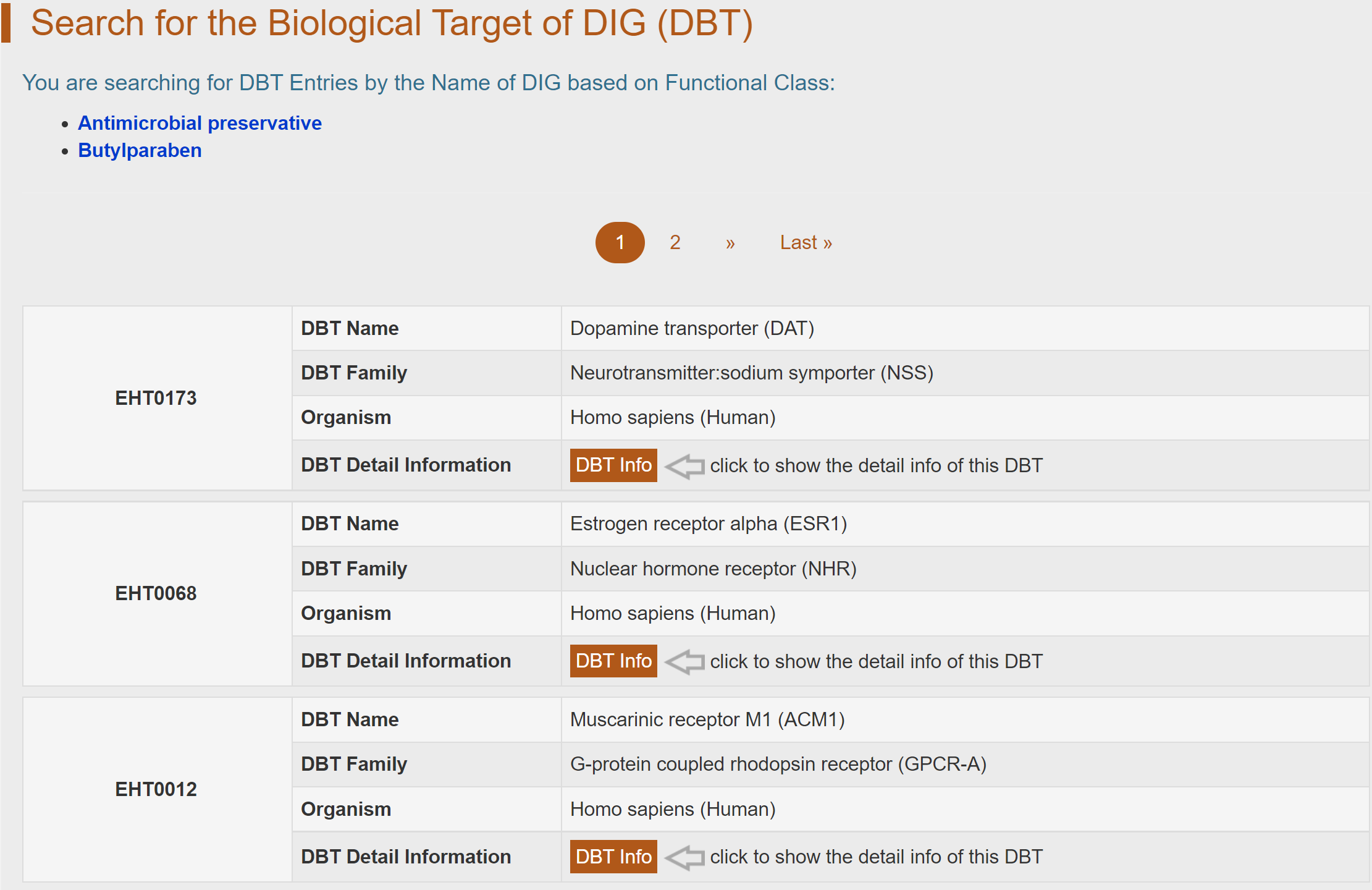
18. Download the Full Data of ACDINA from A Variety of Customized Links
ACDINA provides functions for downloading all ACDINA data from various customized links.
(1) Biological activity data of drug inactive ingredient (DIG) on biological target of DIG (DBT)
(2) Data of drug inactive ingredient (DIG)
(3) Data of drug formulation (DFM)
(4) Data of active pharmaceutical ingredient (API) and API indication
(5) Data of biological target of DIG (DBT)
All data can be readily downloaded by simply clicking the corresponding “Click to Save” button.
